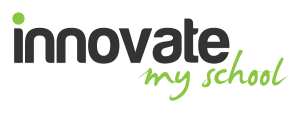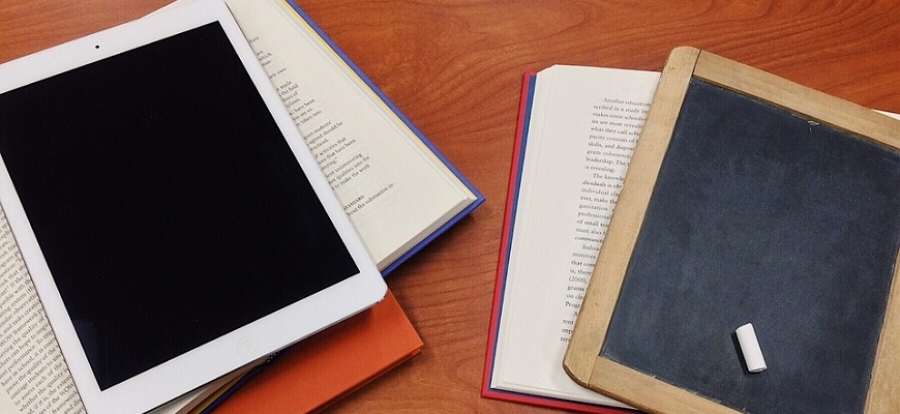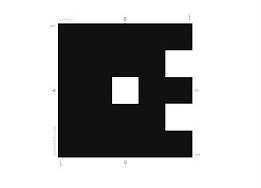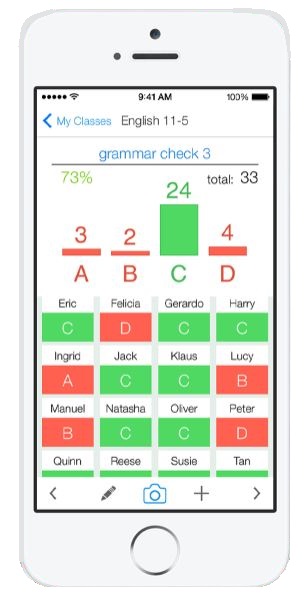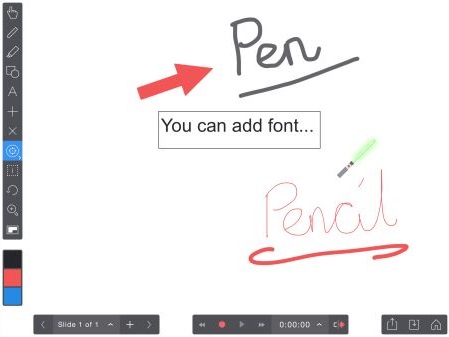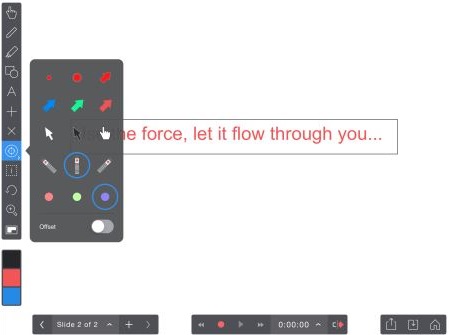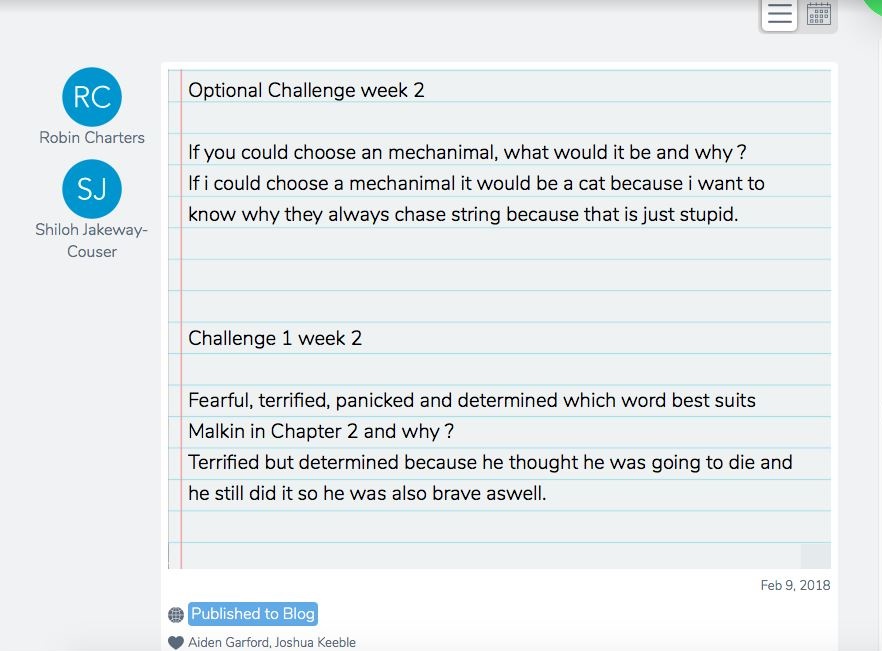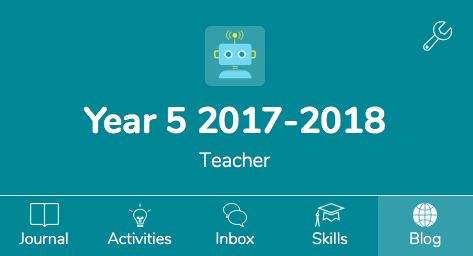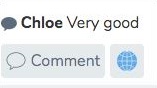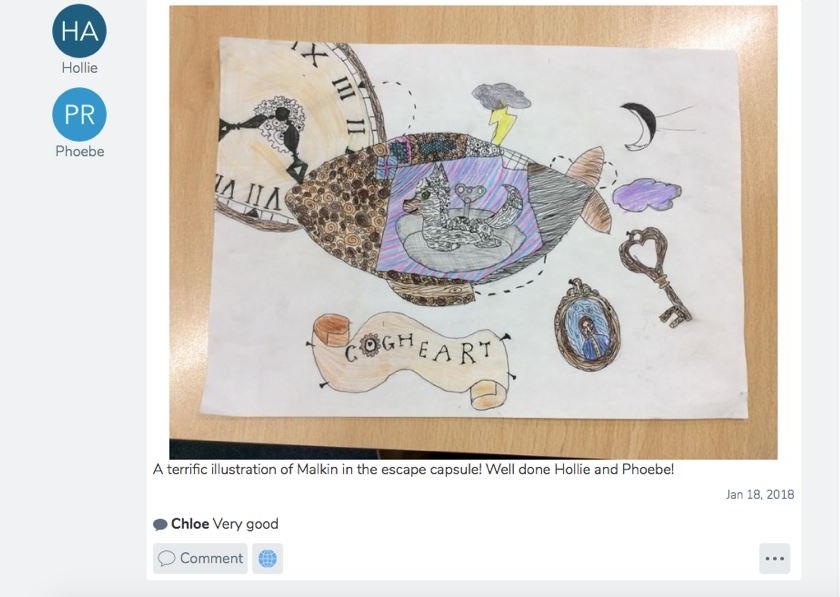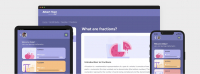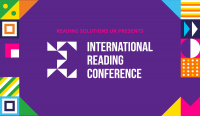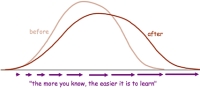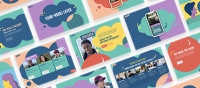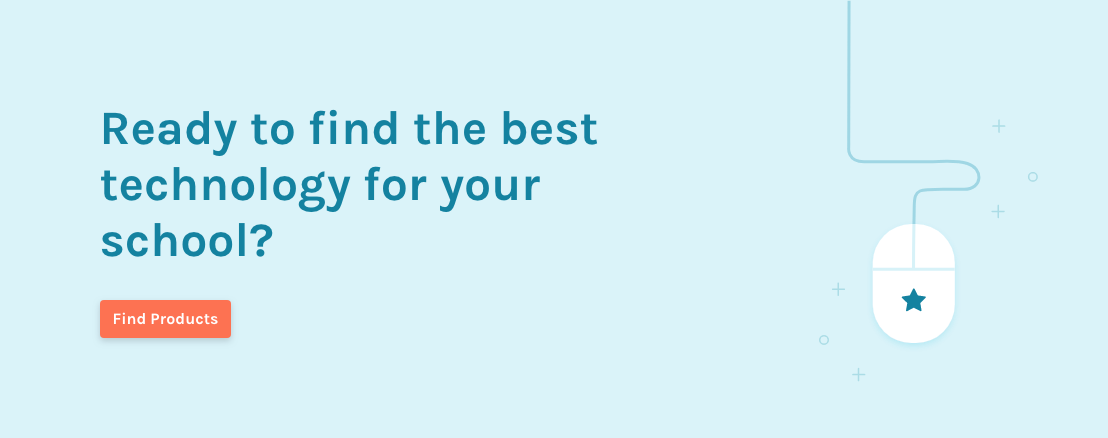With school finances stretched, there has never been a more important time to consider your digital philosophy carefully. At my school (Old Hall Primary School, Bury) our digital philosophy is to give our pupils a wide educational diet, so pupils experience iPads, laptops, PCs, Raspberry Pis, voice recorders, camcorders and cameras. Our reasoning for this is that we have no idea what the workplace, and society, will demand in 30 years or so. Therefore, we choose to help prepare our pupils by giving them a broad digital diet. That said, I have seen other successful strategies, such as investing heavily in iPads, looking more at the digital literacy aspect of Computing, or computers and laptops to focus more on Computer Science.
Technology is not an end in itself; pedagogy should always come first, and this should support your school learning development plans.“Our digital philosophy is to give our pupils a wide educational diet.” Nothing undermines a project more than a series of false starts. It is therefore vital that ‘technical and teaching teams’ work together. Also, it is important to remember that just because a piece of software is engaging, this doesn’t necessarily mean it will actually help students to learn more effectively. The key questions to ask whenever you view any new software are: will it aid learning; will it make teaching easier and will it help the management of the school? Here are three fantastic resources to get you started:
1. Plickers
Plickers is a free app that can be downloaded onto an Apple or Android device. It is an easy and engaging resource to use. Each child is assigned a number and a unique card featuring a four-sided geometric shape resembling a QR code. The number is assigned to them in the Plickers system, and each side of the shape represents a multiple choice or true/false answer choice.
Students simply turn their card to the letter A, B, C, or D while the teacher uses the quick-to launch Plickers app to simultaneously scan the cards through the lens of their smartphone camera. Instantly, the pupils’ answers load right onto their screen! Recording answers of an entire class can take seconds, and the cards can be scanned from almost anywhere in the room!
After entering the quiz questions and answers into the system, you’re ready to give your class the quiz! The online component of Plickers is simple-yet-powerful, just like the app. When the teacher clicks on Live View it loads student answers onto your computer in real time. Therefore, the teacher gets immediate feedback with each child’s answer - whether it was correct or not, how many kids got it right, and so on. I’ll be honest, it still amazes me!
Since the app is dependent on student cards, I photocopied the Plicker card and there is a copy of it at the back of every child’s book for every different subject. You could easily print the cards (available on the website) and use them instantly, but if you are planning on using these long-term, you may want to make several sets.
Quick Ideas for the Classroom:
- Assessment for learning - teachers can create opportunities throughout their lesson, children can respond at these points, and then teachers can gauge how the children’s learning develops.
- Pupil voice - Children can answer without fear of scrutiny from others and teachers can use Plickers to get answers from 40 respondents at the same time.
2. Explain Everything
I am a big believer that depth is a key word in learning. If you can explain an idea to somebody else, you really have learned it. With the app Explain Everything, you can easily create films including animations that explain learning in a very engaging way. Explain Everything is a screen-casting and interactive whiteboard app that lets you annotate, animate, narrate, import and export almost anything to and from almost anywhere.
Users can export videos, PDFs and Explain Everything project files to programs like Dropbox, Google Drive and YouTube, or even export it to another app like Book Creator. I’ll be honest; at first, I felt I was a little bit ‘clunky’ when using the app, as it has so many features and I was worried that my class would become confused when they were using it independently. After time to adjust and experiment with the features, I was comfortable, and now I’m glad I stuck with it!
Quick Ideas for the Classroom:
- Project-based learning - Make a presentation with the app, use texts, audio, video and illustrations to explain.
- Introduce a concept - Teachers can use the app as a learning tool to introduce a concept.
- Student as creator - Students can also assume the creator role using this app by constructing and sharing their knowledge while creating Explain Everything screencasts of their own.
- Assessment - Formative assessment opportunities are created, as both teachers and students can share and respond to the same screencast when the file is shared as an Explain Everything project.
- Flipped learning – Explain Everything is also a great medium for utilising the flipped classroom model, as screencasts provide student-centred learning opportunities that can be viewed and responded to at home and in school.
Here is a quick video I made for my class for a flipped learning homework task:
3. Seesaw
I have been using this app for a while now, and often recommend it because it can help collect evidence of learning that is extremely difficult to catch in a book. Seesaw provides the perfect way to keep a constant record of a child's progress. It links brilliantly with other apps, so it is a fantastic way to collect and share work with pupils on their iPads.
Blogging is so valuable as a way to cover online safety principles, but it can also inspire pupils by sharing their work with a real worldwide audience. With Seesaw it couldn't be any easier to blog. Once children have added a piece of work, teachers can review and keep it in that class’ portfolio, or press a world icon and launch the piece onto a class blog.
To reiterate, work will not publish to the blog without the teacher’s approval, and this is the same with comments. This makes it safe.
More information about the blogging feature can be found here: web.seesaw.me/blogs.
Quick Ideas for the Classroom:
- Project-based learning - Make a presentation with the app using texts, audio, video and illustrations.
- Assessment - Formative assessment opportunities are created, as both teachers and students can share and respond to the same screencast when the file is shared as a Seesaw project.
- Flipped learning - Seesaw is also a great medium for utilising the flipped classroom model, as screencasts provide student-centred learning opportunities that can be viewed and responded to at home and in school.
But most important of all… training
Irrespective of decisions you make about technology, it will only make a difference if it is accompanied by effective training. Also, remember that the amazing, new kit will never be as good as the teachers who use it, so you must keep them in mind at all times. Edtech will never replace teachers, but it can deepen the great work they already do if they are trained to use it effectively. Try to use free features and apps when you can, as this can help you to understand what you prefer and it could help to find some terrific features. An example of this is the Accessibility settings on an iPad, which can allow you to change colours and hues to suit learners in your classroom.
Staff are under more pressure than ever, and innovations will struggle to get off the ground if they are not given the time and resources to learn how to put them into practice. It is for this reason that the budget for new technology should consider training as well, as this is the only way you can ensure it will have any impact.
Want to receive cutting-edge insights from leading educators each week? Sign up to our Community Update and be part of the action!