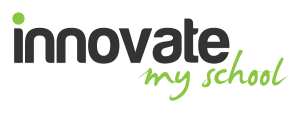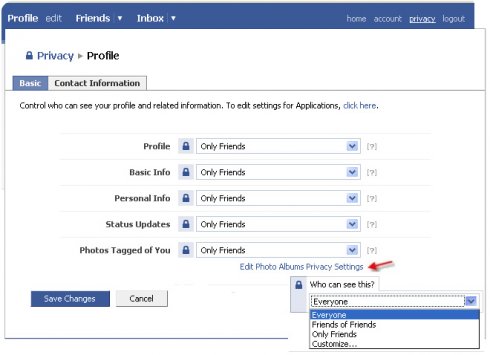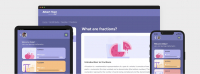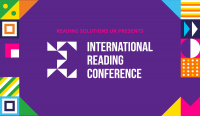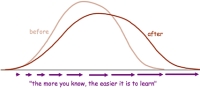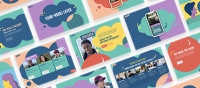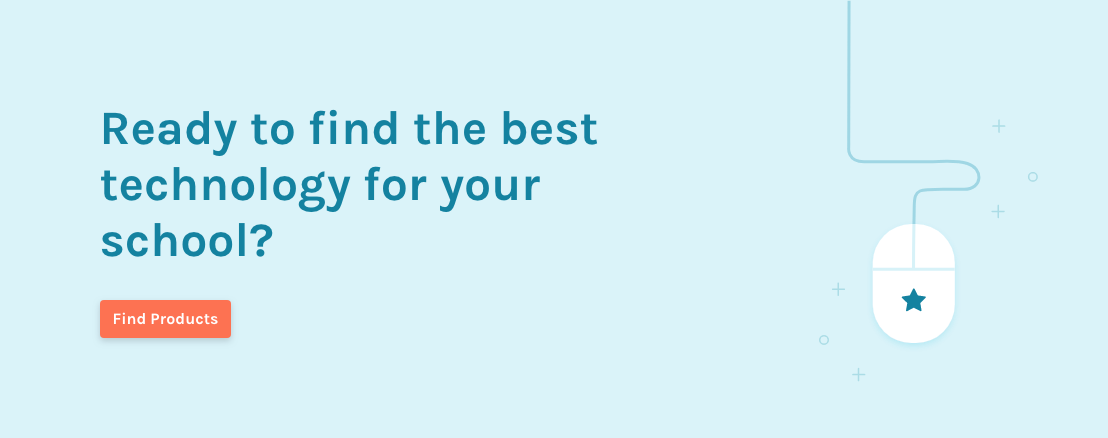Questions such as these have become a daily dilemma for teachers, and can lead to confusion, uncertainty and all sorts of problems - including, in serious cases, legal action. One wrong move could put a career in jeopardy.
So is it possible for teachers to use Facebook safely? Unfortunately, there's no absolute guarantee. However, the risks can be significantly reduced by taking the following steps to ensure that your Facebook activity is as private as possible.
{googleAds}<script type="text/javascript"><!--
google_ad_client = "ca-pub-9940670887654728";
/* Expert Articles 468x60 */
google_ad_slot = "7545621260";
google_ad_width = 468;
google_ad_height = 60;
//-->
</script>
<script type="text/javascript"
src="http://pagead2.googlesyndication.com/pagead/show_ads.js">
</script>{/googleAds}
It's important to note that Facebook sometimes change the way their privacy options work. When this happens, your settings could be changed without you realising, and the steps below may cease to apply. It's important to look out for changes and to remain vigilant.
1. Set your default privacy setting to Friends Only
If you make only one change to your privacy settings, make it this one.
- Click “Account” -> “Privacy Settings”.
- Under “Control Your Default Privacy” select “Friends”.
2. Hide your profile from all but your friends
- When logged in to Facebook, Click "Account" (near the top right) -> "Privacy Settings"
- Find “How you connect” and click “Edit Settings”.
- To the right of “Who can look up your profile by name or contact info?” is a drop down menu. Click it and select “Friends”.
- Repeat this process for the other four drop-down menus. Some may already be set to “Friends”, in which case you don't need to change them.
(It is possible to set “Who can post on your wall” to “only me”. However, this will prevent even your friends from posting messages to your wall.)
Making these changes prevents your Facebook profile from appearing when someone searches for it by using your name. Anyone who isn't already your friend on Facebook will be unable to send you a “friend request”. This means that if you want to add friends on Facebook you will have to find their profiles and request that they become your friends. They won't be able to find you!
3. Prevent your posts and pictures from displaying your location
Recently, Facebook has added the option of showing your current location alongside your posts. It is also possible for your Facebook friends to “tag” you and your location in their own posts. When they do so, a post is displayed on your profile wall as well as theirs.
To avoid problems, do the following:
- Again start by going to “Account” -> “Privacy Settings”.
- Find “How tags work” and click “Edit Settings”.
- If “Profile review” is “Off”, click on it.
- Click “Turn On Profile Review”.
Now, when someone tags you in a post or picture, it will not appear on your profile until you have reviewed and accepted it. (Note that your Facebook friends can still tag you in their own pictures and posts.)
4. Prevent friends from adding tags to your posts
- Again, go to “Account” -> “Privacy Settings”.
- Find “How tags work” and click “Edit Settings”.
- If “Tag review” is “Off”, click on it.
- Click “Turn On Tag Review”.
This ensures that if a friend adds a tag to one of your posts or photos, that tag will not appear until you have reviewed and accepted it.
While you've got the “How tags work” window open, it is worth checking that “Profile visibility” is set to “friends only”. If it isn't, use the drop-down menu to change it. This will ensure that only your Facebook Friends can see posts on your profile in which you are tagged.
“Tag suggestions” (which is just beneath “Profile visibility”) uses facial recognition software to try to find you in pictures that your friends add to Facebook. If the software thinks it has found you in a photo, it will suggest to the friend who has added the photo that he tag you. Providing you have turned “Tag review” “On” (see above), no photos in which you are tagged by your friends will be added to your profile without your first having reviewed and accepted them. Nevertheless, turning “Tag suggestions” off - by clicking on it, selecting “Disabled” from the drop down list, and then clicking “OK” - could be a good way to discourage your friends from tagging you in photos.
Beneath “Tag suggestions” is “Friends Can Check You Into Places”. If this is set to “On” then your friends can create posts tagging you at certain locations. Prevent this by clicking on this option, selecting “Disabled” from the drop-down menu, and clicking “OK”.
Once you have completed all the above steps, be sure to click “Done” to close the “How tags work” window.
The above tips are meant as guidelines and do not guarantee full privacy. It is a good idea to read the relevant information provided by Facebook before changing any settings.