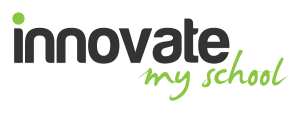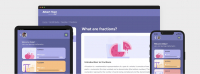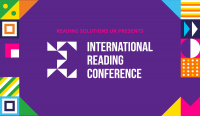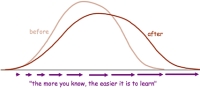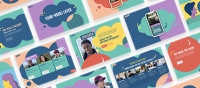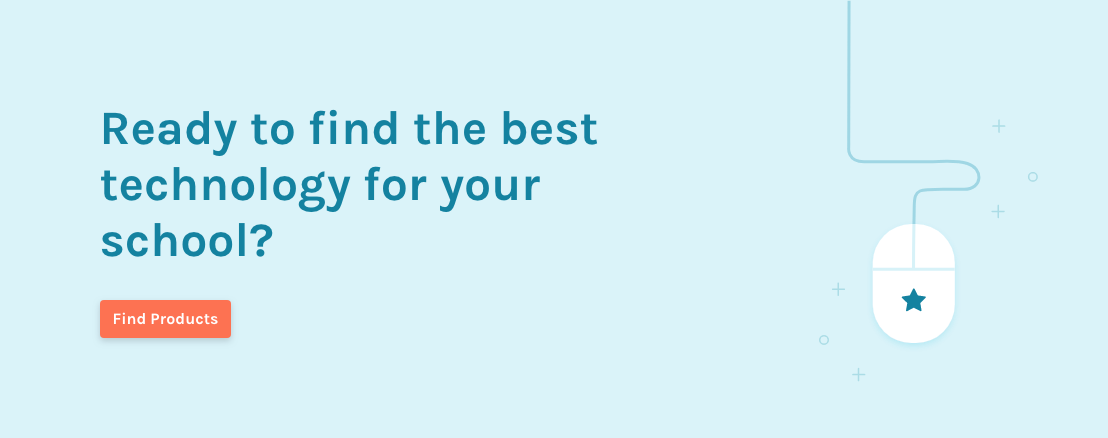Digital Leaders are especially useful for conducting group work with an iPad. They can be the beacon of ICT knowledge within the group that other pupils can turn to with their technology questions, and can provide scaffolding, helping peers learn new skills whilst developing their own at the same time.
2. Organising: Coloured cases
So you know who your Digital Leaders are, but what is the best way of sharing out iPads? Depending on how many devices you are using at one time can affect how you can distinguish them. Many schools aim for the 1 pupil:1 iPad ratio, although, as explained above, having Digital Leaders in your class makes group work more manageable, enjoyable and constructive. Working with a set of eight iPads, one per group of four pupils, simply putting a different coloured case on each allows for easy allocation, saving precious minutes at the start of a lesson as each group can quickly identify their device.
Other methods for marking your iPads include setting the image of a number or even pupil’s photograph as the background wallpaper on the device. These images, however, do require that extra second to view after ‘waking up’ the iPad from sleep as opposed to instantly identified cases.
3. Modelling: 'Reflector'
A great way to encourage the best from your pupils is by modelling what you want them to do and making sure the objectives are explicit. I have found the novelty of ‘Reflector’ is still going strong weeks after starting to use it with my KS2 class, and my colleagues who also use this technique agree. Reflector is a piece of software which, when installed on your desktop PC, allows you to wirelessly display, or ‘mirror’, the screen of an iPad onto your class Interactive Whiteboard (IWB).
I have found that reflecting my own iPad is very useful when showing pupils how to create an element within an App, as whatever I do on my iPad is displayed for all to see on the IWB. Students can also wirelessly share what their group has been doing on an iPad with the class in this way. The most ingenious use of Reflector, however, has to be that of modelling peer-to-peer work. Pupils can be working in their exercise books, or arranging Mathematical puzzle pieces, for example, and I can simply use the Camera tool on my iPad, combined with the power of Reflector, to show the rest of the class what that pupil or group is doing.
It has been particularly useful to set high standards of work and promoting overall care with presentation as my pupils know that if they work hard and set a good example, I might film their work with my camera and put it up on the IWB for all to see.
4. Extending: QR codes
Quick Read (QR) codes are a growing trend in the primary classroom. They connect our physical world to the virtual world, extending pupils’ learning in a quick, easy and rather curious way by linking to a range of digital resources including websites, audio clips, images, or instructions.
QR codes are two-dimensional codes- those little black and white square patterns you may have seen all over the place from advertisements in newspapers to teabag tags.
You can generate QR codes for free by means of a range of Apps or websites, such as www.qrstuff.com, and then print them out for pupils to scan using a QR reader on their iPad, such as Qrafter or QRset. You could create a QR Code Treasure Hunt or Quest, where pupils use clues in books and on websites to take an active role in their learning, locating and critiquing their own learning resources.
Pupils can even be shown how to generate their own QR codes, creating and sharing their own content based on information gathered during the lesson.
5. Supporting: 'Show Me'
Just as the site The Khan Academy has great following due to the simplicity of allowing pupils to access short, simple videos to support their learning, I often create little help videos to support my pupils across the curriculum. The free App ‘Show Me’ lets me talk step-by-step through an idea or strategy, annotating on my iPad screen as I speak with different coloured pen tools, and then save this explanation as a short video clip.
I load these videos onto Showbie or the class wiki, and pupils can view them on their iPad if they have, for example, forgotten the precise steps of a Mathematical division strategy.
Show Me is also a good way of getting pupils to talk through their methods with you, recording their workings for future reference and highlighting any misconceptions in their understanding.
6. Collecting: 'Documents' App
Assessment in ICT is also a very contemporary issue, with teachers always looking for ways to gather and assess pupils' ICT work.
When working on the iPads, work can be saved easily- and for free, using the App ‘Documents’. I have found this particularly useful when using iPads amongst groups of four pupils. The group of pupils can create their own named folder, where they can store their images and Pages. If pupils have the luxury of working 1:1, they can simply create their own named folder within the Documents App. Not only does this keep all one pupil’s work in one place for future reference, but gives the teacher the perfect way of exploring that pupil’s skill level and progression over time.
7. Sharing: creating a Class wiki
Creating a wiki is a free and simple idea that can lead to meaningful interactions between pupils and their learning.
Essentially a wiki is a webpage that multiple users can edit, often secured by logging in with a username and password to keep content reserved for teachers, pupils and their families only.
Pupils often access our class wiki for extension activities within a lesson, where I have previously uploaded investigation questions or problem solving activities.
Pupils also enjoy taking photographs of their work from the lesson and saving it onto the wiki, showing the teacher and their peers what they have achieved and allowing them to also access these images at home. This helps parents and carers understand what the pupils have been doing at school.
8. Assessing: 'Showbie'
So you’ve just enjoyed a fantastic lesson with your class, but how can you formally assess your pupils’ outcomes and abilities? To save the teacher the time consuming task of looking on each of the iPads individually, there are two simple ways work can be collected. ‘Showbie’ has proven a very efficient App for collecting work from my groups of pupils. I can set an assignment, written or by voice note, which pupils read or listen to and then complete. Pupils can then submit their own voice note, image or document for the teacher to collect either on their iPad or by logging into the Showbie website on a desktop PC or laptop.
Pupils can also ‘virtually print’ from their iPad to the teacher’s desktop PC using ‘Printopia’. After installing the software on the Mac, students simply use the ‘Print’ function in an App and the work is wirelessly sent to a folder on the teacher’s computer ready for assessment.
And that’s it! All you need to do now is ensure that the iPads have been carefully collected in by your nominated Digital Leaders and are charging ready for the next session.
Photo credit: flickgingerbrad